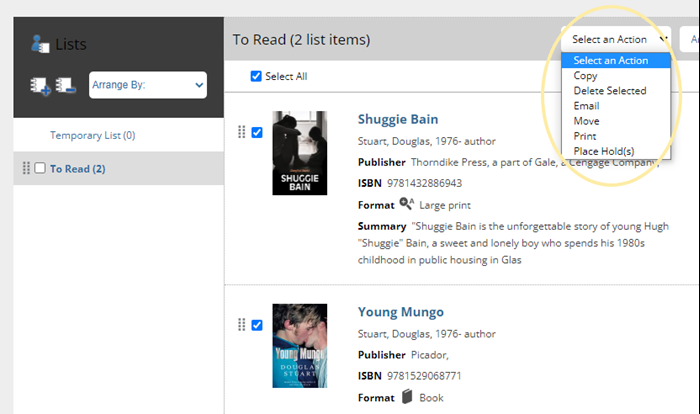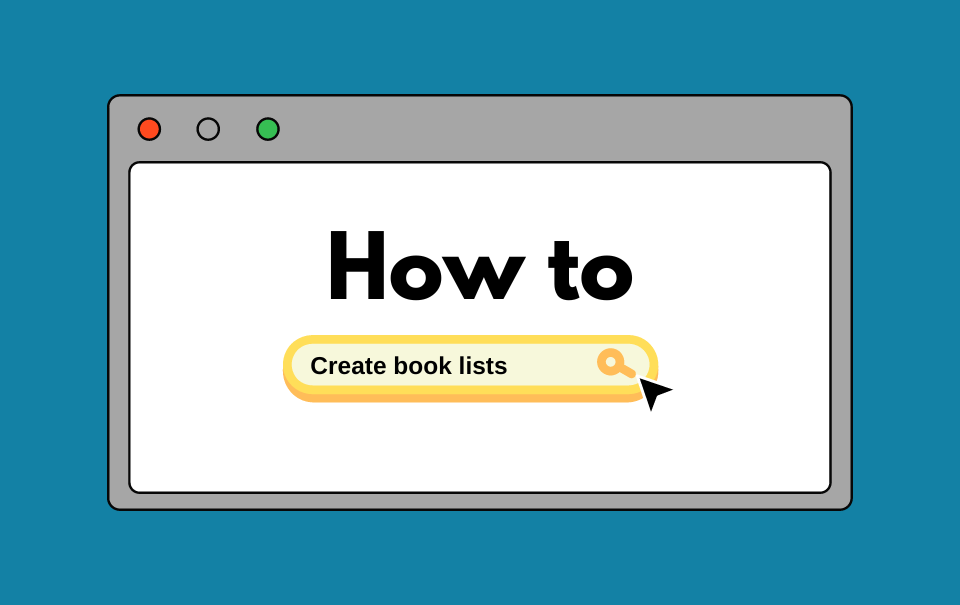Have you ever wondered how to keep lists of books that you've read or would like to read?
We have some functionality available to library members via your library account here. Creating lists is really easy and once you have a list you can print it off, email it, and even place multiple holds at once by selecting the items in your list.
Follow these simple steps to create lists:
Step 1
Log into your Library account here.
Step 2
Click on My Lists.
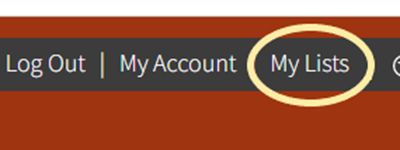
Step 3
Click on the icon with a cross (Add a List) to create a new list. The icon with the minus symbol is useful if you need to delete a list.
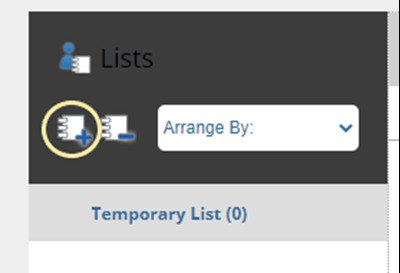
Step 4
Create a name for your list and click Create.
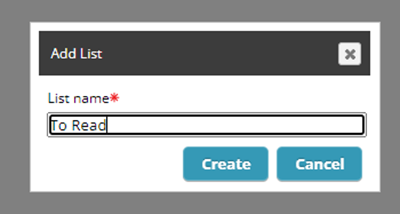
Step 5
Now you can search the catalogue for the title(s) you'd like to add to your list.
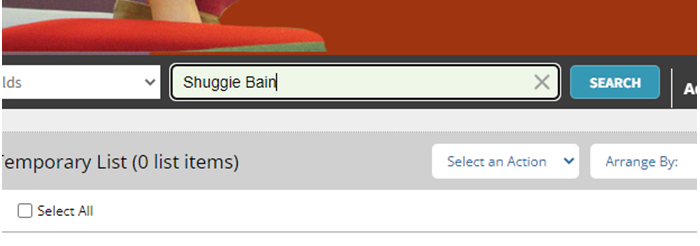
Step 6
Select the format you like and click on the name of the title (a blue hyperlink will be available) to open that particular title.
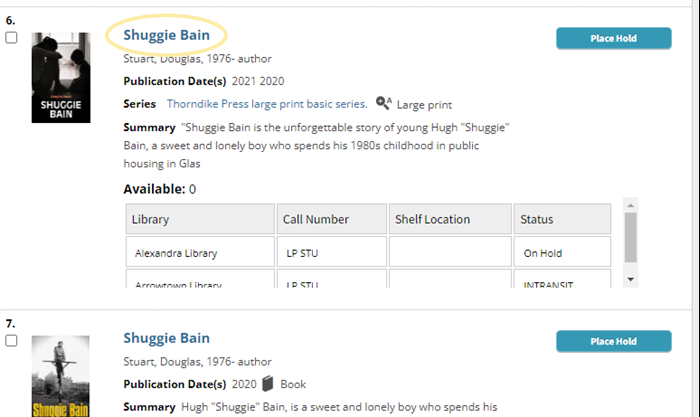
A pop up will appear for your selection.
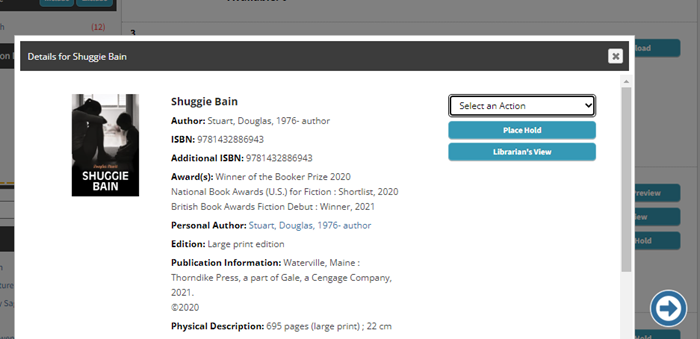
Step 7
Click on the Select an Action dropdown and select Add to My Lists.
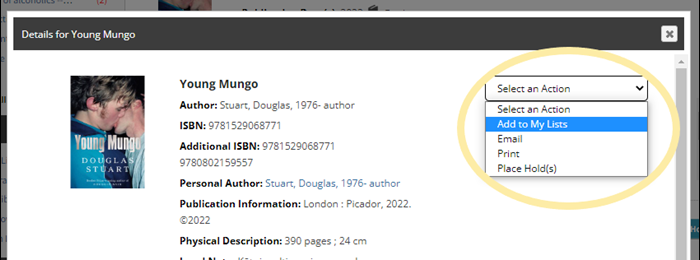
Step 8
Select your desired list and click Add.
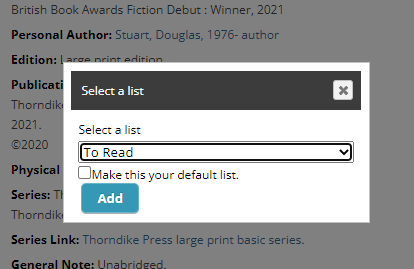
Step 9
Navigate back to My Lists and select the desired list; any items you've added to the list should appear.
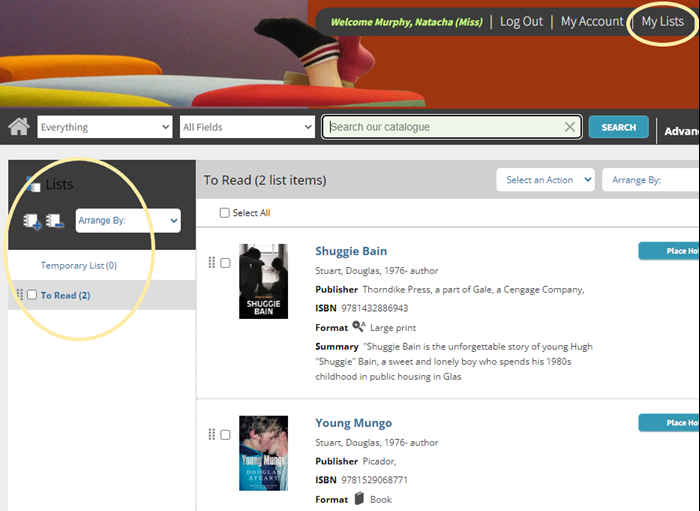
If you need to make changes to your lists:
Select the individual items and then click on the Select an Action dropdown to perform various actions (delete, place bulk holds, email or print the list).